How to Pair Your Amazon Fire TV Stick Remote
The Amazon Fire TV Stick can turn a regular TV into a smart TV. But it won’t be so smart if your remote isn’t working. Out of the box, your remote should automatically pair with your Fire TV Stick when you set it up the first time, but your remote can lose connection. Here’s how to pair an unresponsive Fire TV Stick remote, how to pair a replacement remote, and how you can use your phone as a remote instead.
How to Pair an Unresponsive Amazon Fire TV Stick Remote
To pair an unresponsive Amazon Fire TV Stick remote, press and hold the Home button for 10 seconds or until the light at the top of your remote starts blinking rapidly. You will see an on-screen message or the light on your remote will flash blue three times when it has been paired.
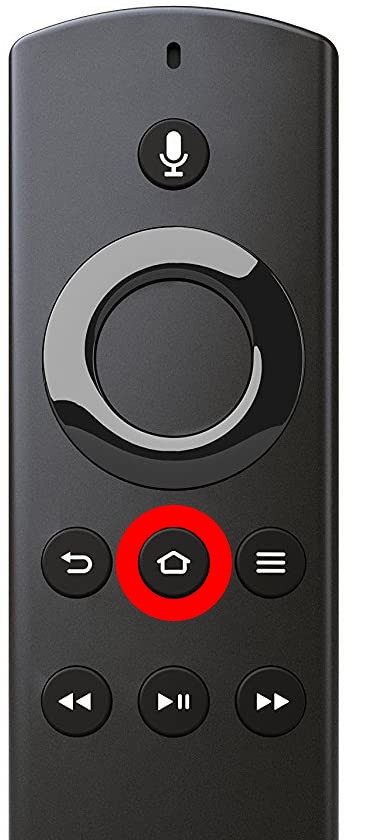
For the best results, Amazon recommends you pair your remote less than 10 feet away from your Fire TV Stick. However, you might want to move even closer to get a better signal.
This method can work if you are trying to pair a remote that was previously paired to your Fire TV Stick or a remote that was paired with a different device. If that doesn’t work, you can try resetting your remote and then pairing it again.
How to Reset an Amazon Fire Stick Remote
To reset a Fire TV remote, unplug your Fire TV device from power for 60 seconds. Then press the Left, Menu, and Back buttons on your remote for 12 seconds. Next, remove the batteries, plug your Fire TV device back in and wait 60 seconds. Finally, insert your batteries and press the Home button.
- Unplug your Fire TV Stick for 60 seconds. You can unplug it from the wall outlet or unplug the power cord from the Fire TV Stick itself.
- Then press and hold the Left, Menu, and Back buttons on your remote for 12 seconds. The left directional button is the left side of the ring at the top of your remote, the menu button has three horizontal lines, and the back button has a rounded arrow pointing to the left. You need to press and hold all three buttons at the same time.Note: If you have a 1st-generation Amazon Fire TV Stick remote, you only have to press the Menu and Left directional buttons – not the Back button.
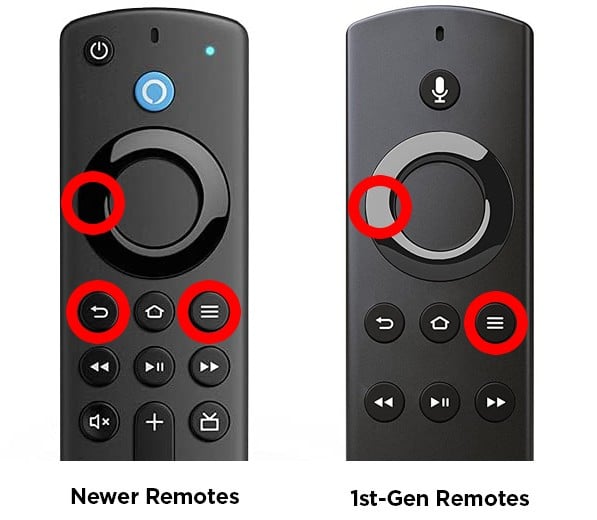
- Wait 5 seconds and then remove the batteries from your remote.
- Next, plug your Fire TV Stick back into the power outlet and wait 60 seconds.
- Then re-insert the batteries in your remote. If you have another set of batteries, you might want to replace them at this point.
- Finally, press and hold the Home button for 10 seconds. Amazon recommends you stand within 10 feet away from your Fire TV device when you reset it.
Note: It might take a minute for your remote to pair with your Fire TV. Then it might also need to update, which could take even longer.
If your current remote is still working, you can also manually pair a new remote to your Fire TV Stick. Here’s how:

How to Pair a Replacement Remote to Your Fire TV
To pair a replacement remote for your Fire Stick, go to Settings > Controllers & Bluetooth Devices > Amazon Fire TV Remotes > Add New Remote. Finally, press the Home button on your “new” remote and the Select button on your “old” remote.
Press the Home button on your Fire TV Stick remote.
Then open Settings. You can do this by pressing the right directional button on your remote until the gear icon on the right is highlighted. Then press the down directional button on your remote to open the Settings menu.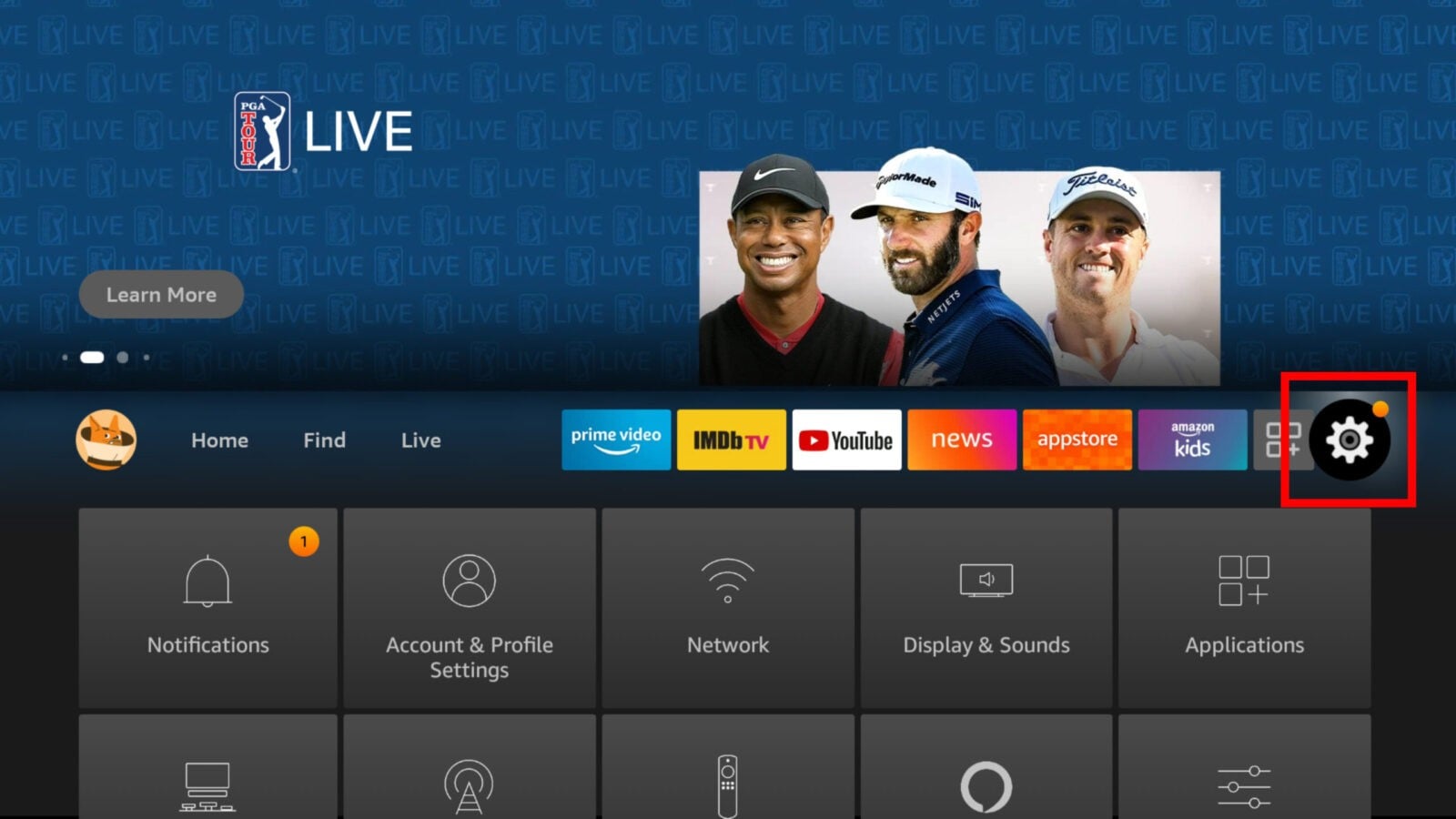 Note: If you are running an old version of Fire OS, your screen might look different. If so, you can find the Settings menu by pressing the up button on your remote until you see Home highlighted. Then press the right directional button to select Settings and the Down directional button to access the Settings menu. Then all the following steps will be nearly identical.
Note: If you are running an old version of Fire OS, your screen might look different. If so, you can find the Settings menu by pressing the up button on your remote until you see Home highlighted. Then press the right directional button to select Settings and the Down directional button to access the Settings menu. Then all the following steps will be nearly identical.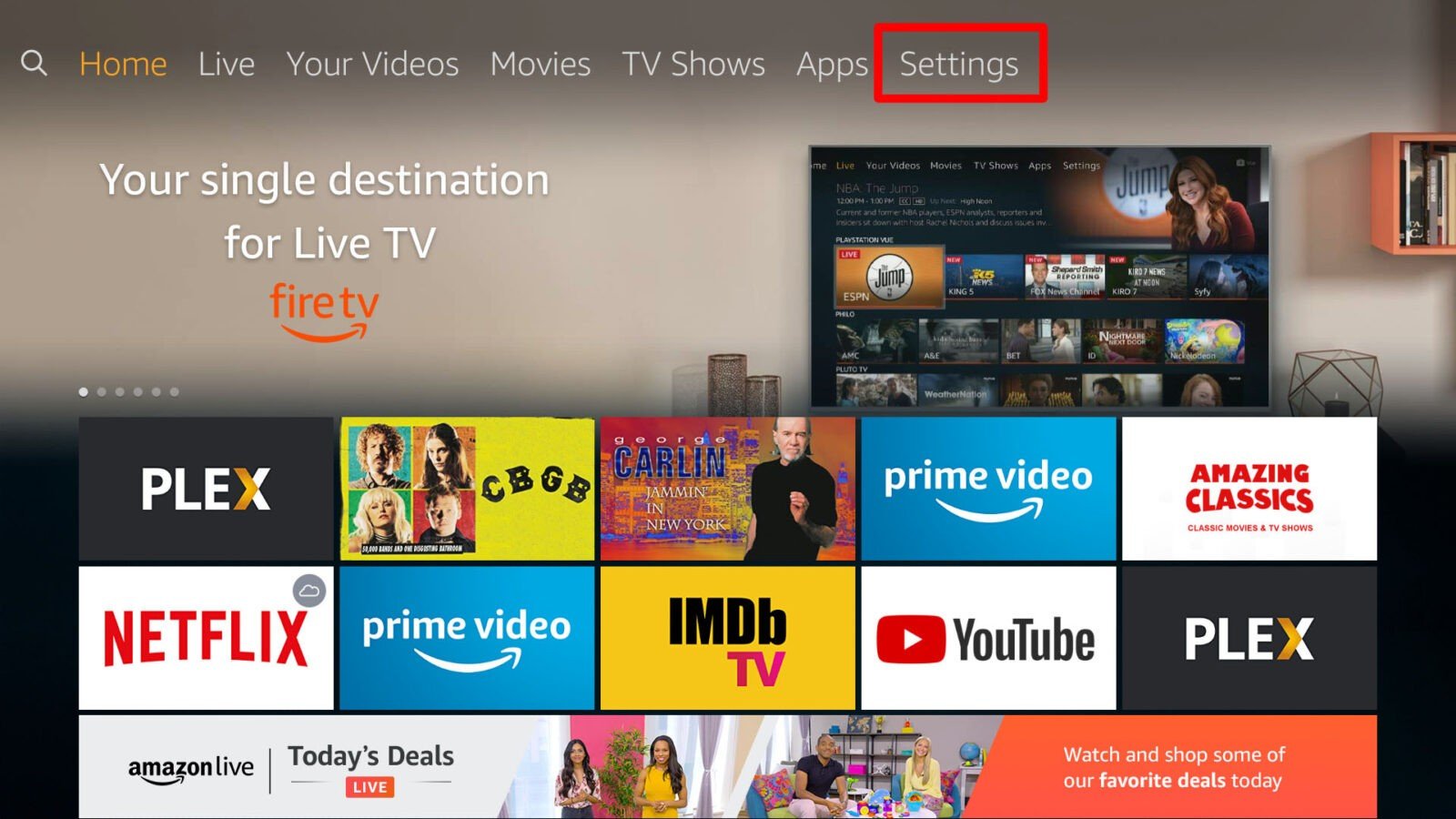
Next, select Controllers & Bluetooth Devices.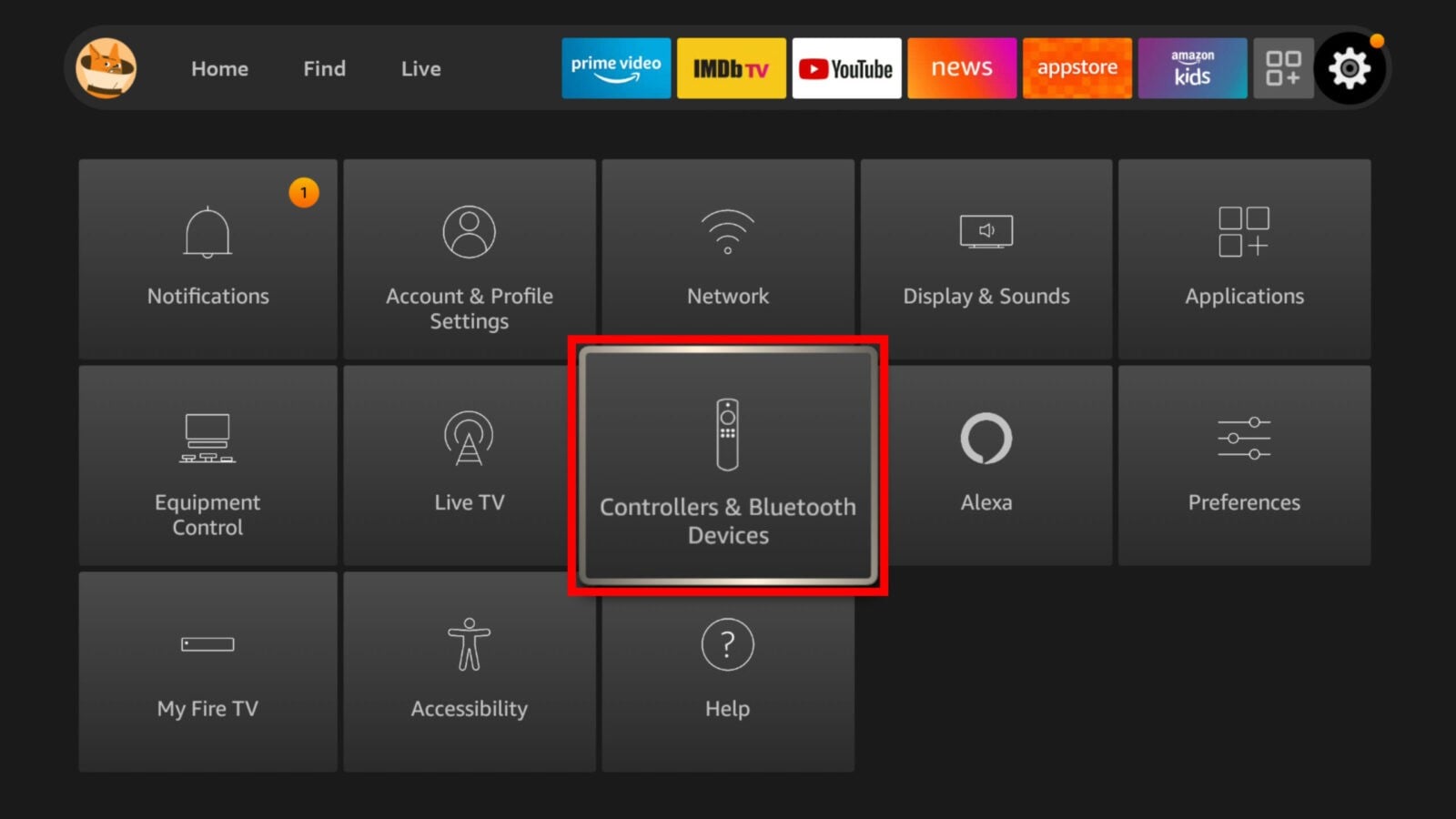
Then select Amazon Fire TV Remotes.Note: If you are pairing a third-party remote, scroll down and select Other Bluetooth Devices and then Add Bluetooth Devices. Then put your remote in pairing mode and select it when it appears on the screen.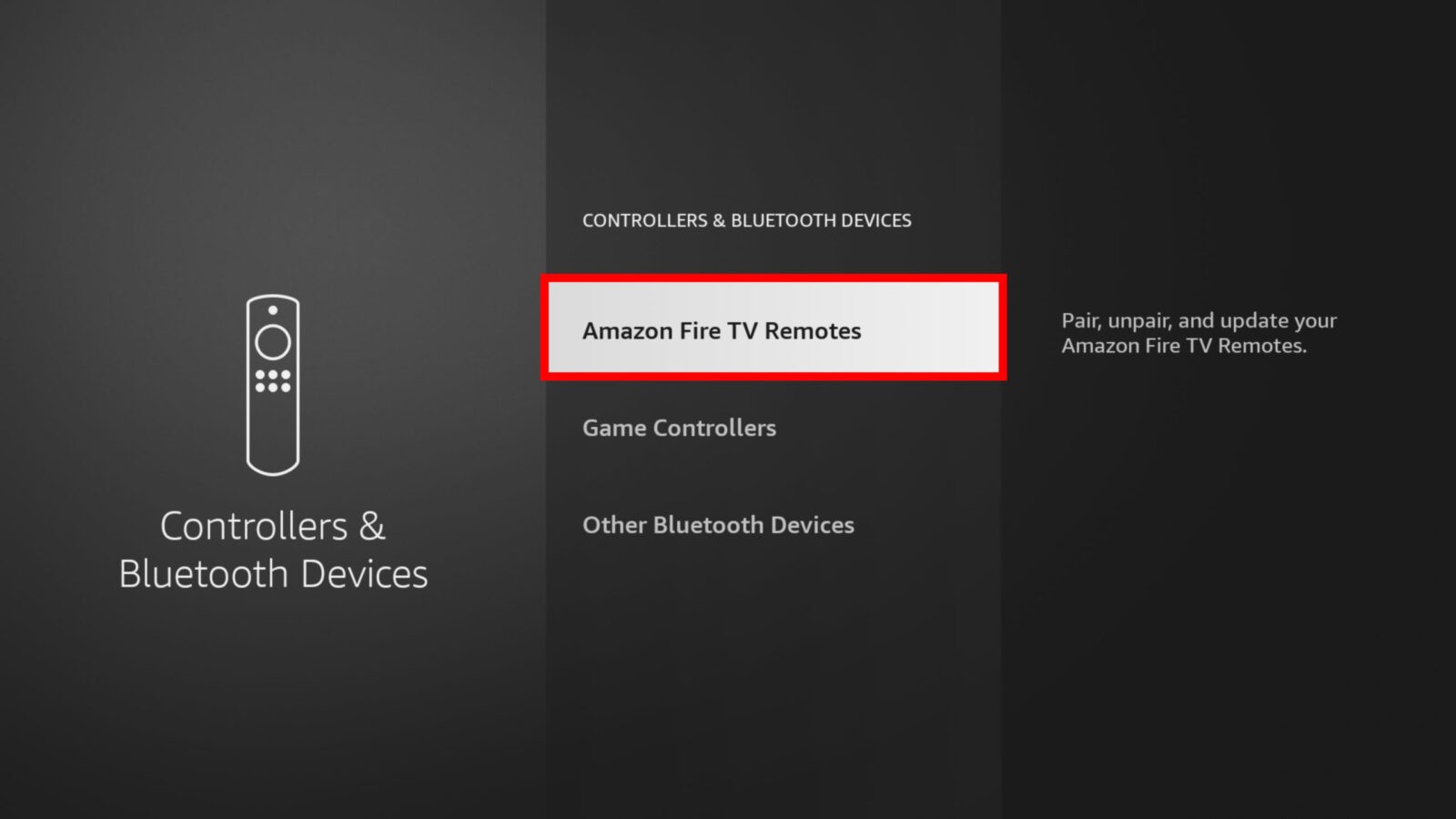
Next, select Add New Remote. Your Amazon Fire TV will search for discoverable remotes and display them in a list.Note: For best results, Amazon recommends you pair your remote within 10 feet of your Fire TV Stick.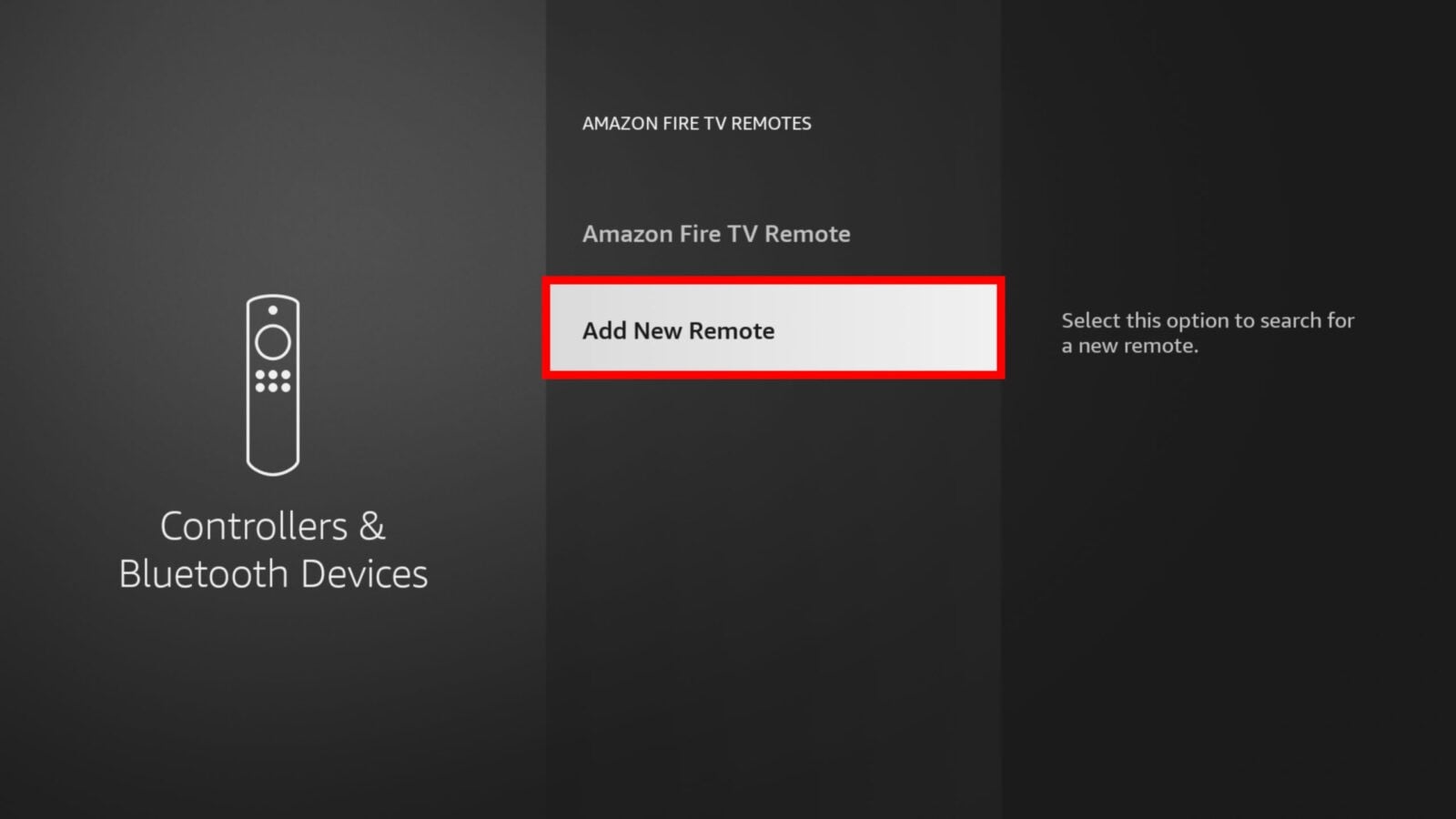
Then press and hold the Home button on your “new” remote for 10 seconds. This means the remote you are trying to pair. Once your Fire Stick recognizes your new remote, it will appear on the screen.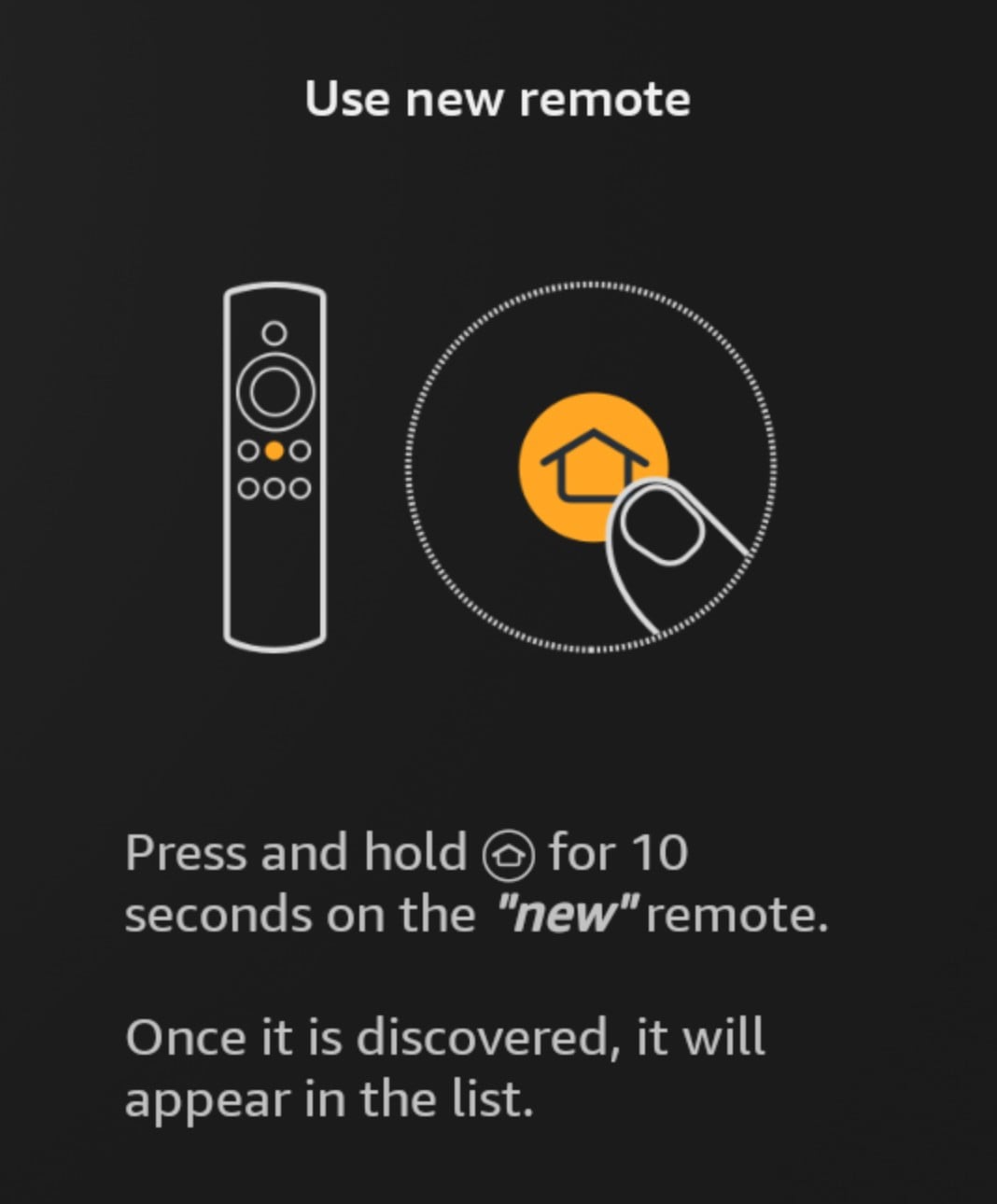
Next, press the Select button on your “old” remote to confirm. This means the remote that is already paired. Then Select button is in the middle of the ring at the top of your remote.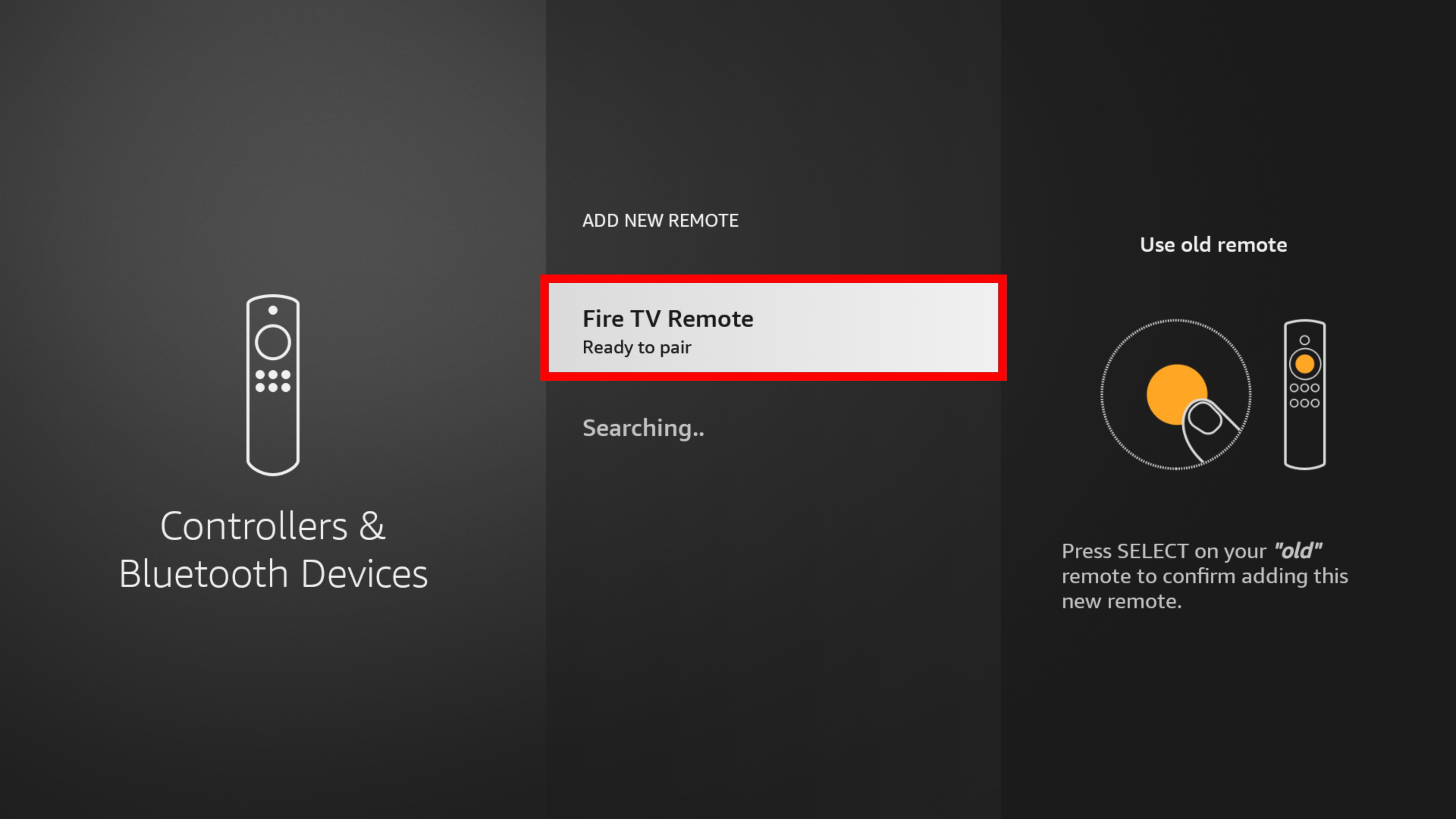 Note: It might take some time for your “new” remote to update, especially if you are trying to pair an older remote with a newer Fire TV Stick.
Note: It might take some time for your “new” remote to update, especially if you are trying to pair an older remote with a newer Fire TV Stick.
Finally, you can use your new remote when you see it listed on the screen.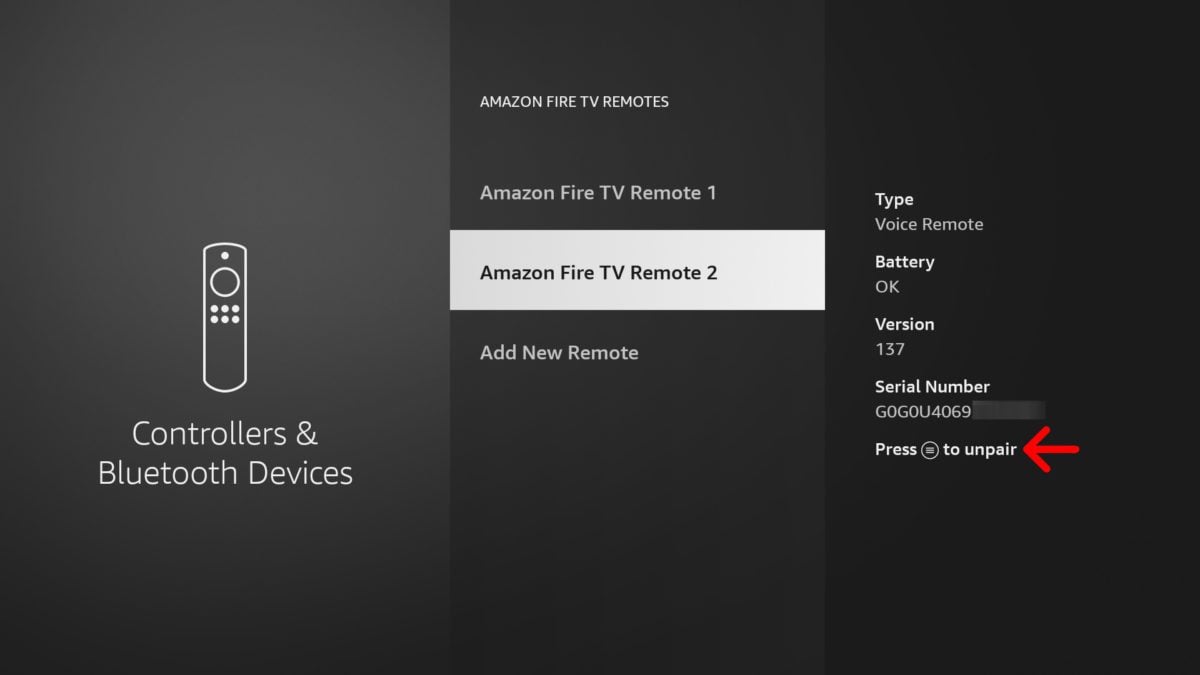
You can add up to 7 remotes to your Fire Stick. If you’ve reached your limit, you will need to unpair one of them. To do this, find your remote in the Controllers & Bluetooth Devices settings. Then press the menu button with three lines and then press the Select button to confirm.
How to Use Your Phone as a Fire Stick Remote
To use your phone as a Fire Stick remote, download and install the Amazon Fire TV app. Then open the app and select your Fire TV device or tap Set Up New Device. Finally, enter the PIN that you see on the TV screen into the app on your phone.
- Download and install the Amazon Fire TV app. You can find the app on the Google Play Store for Android devices and the Apple App Store for iPhones and other iOS devices. Make sure you download the app from AMZN Mobile LLC.

